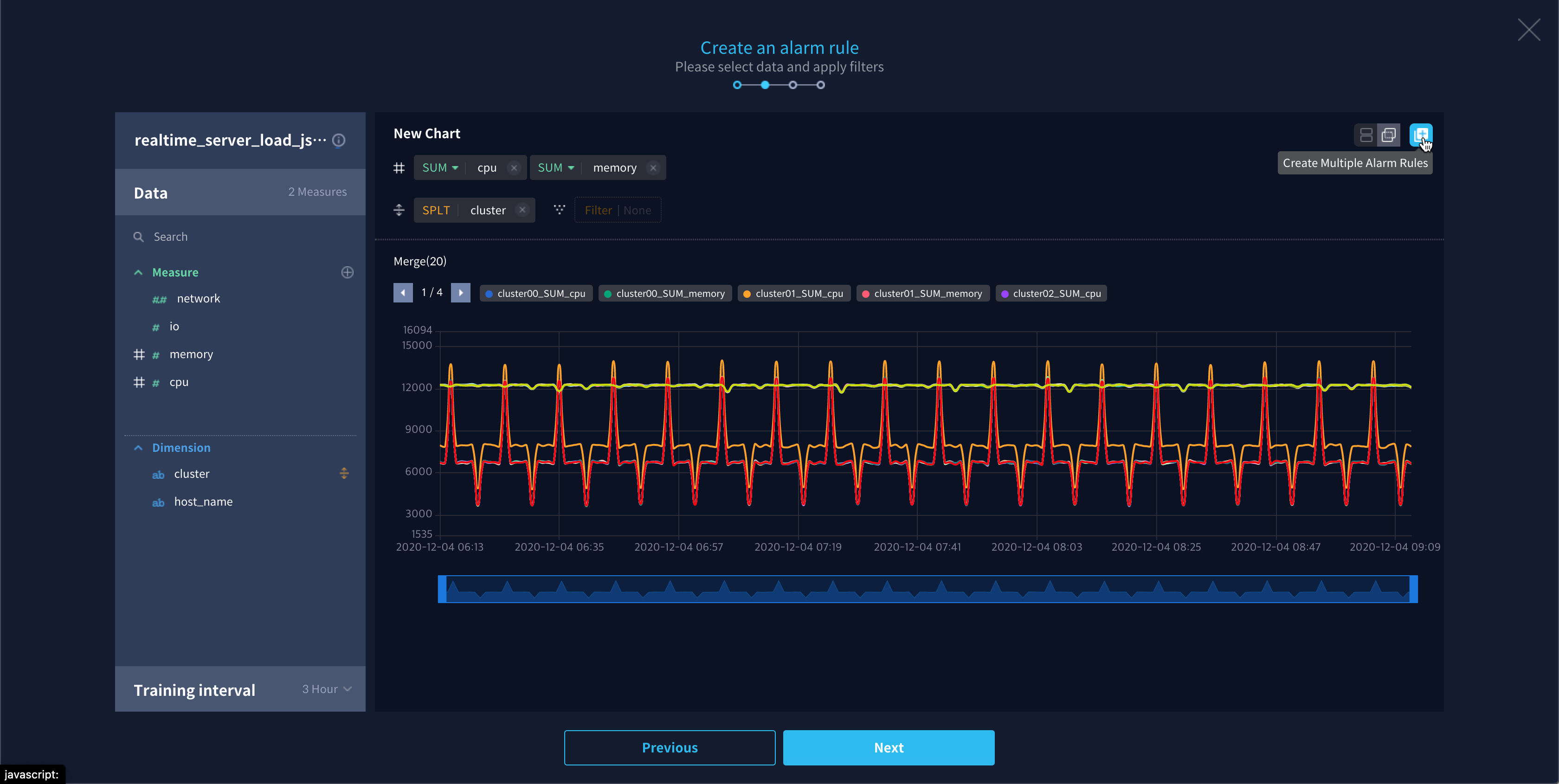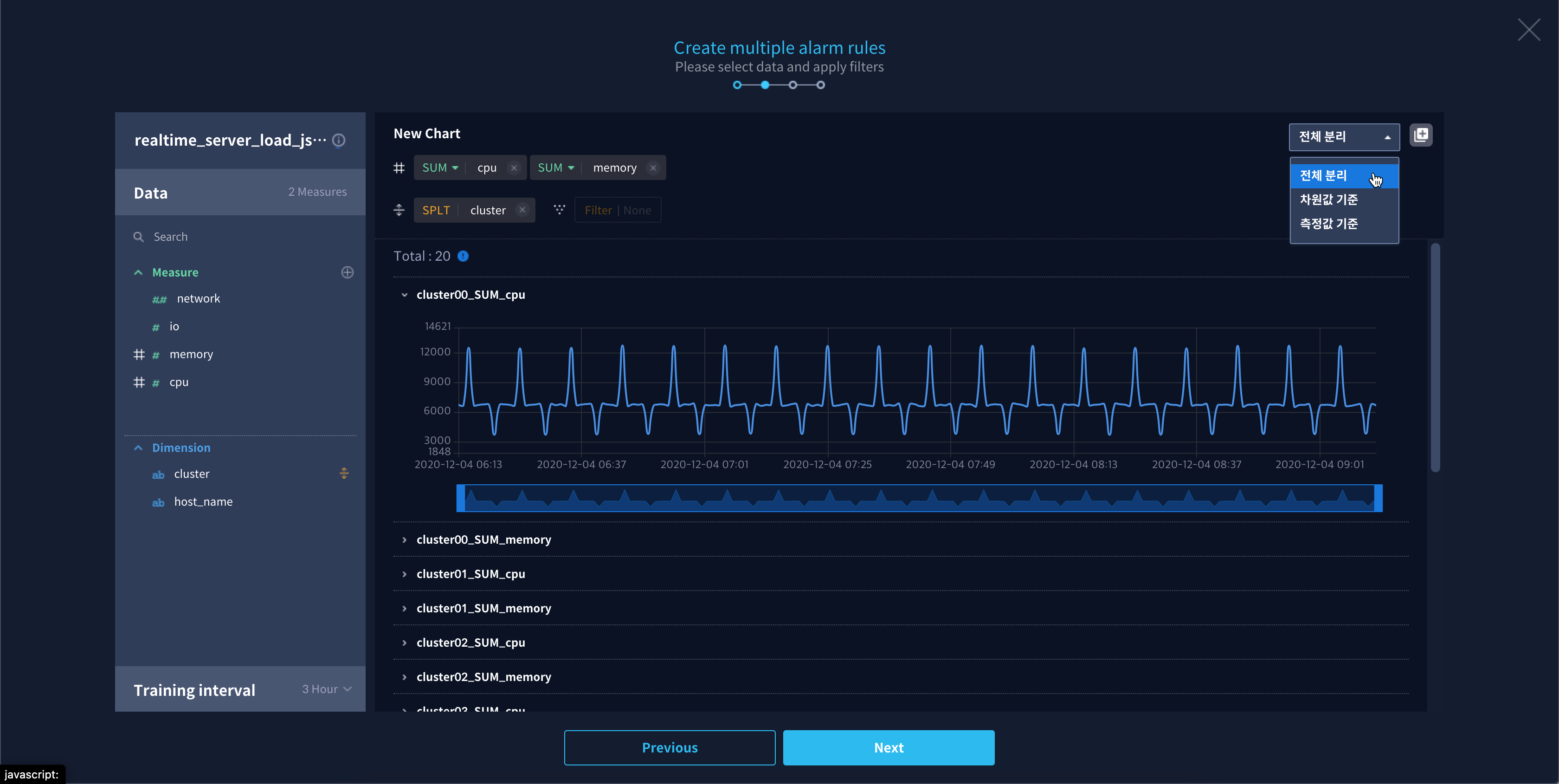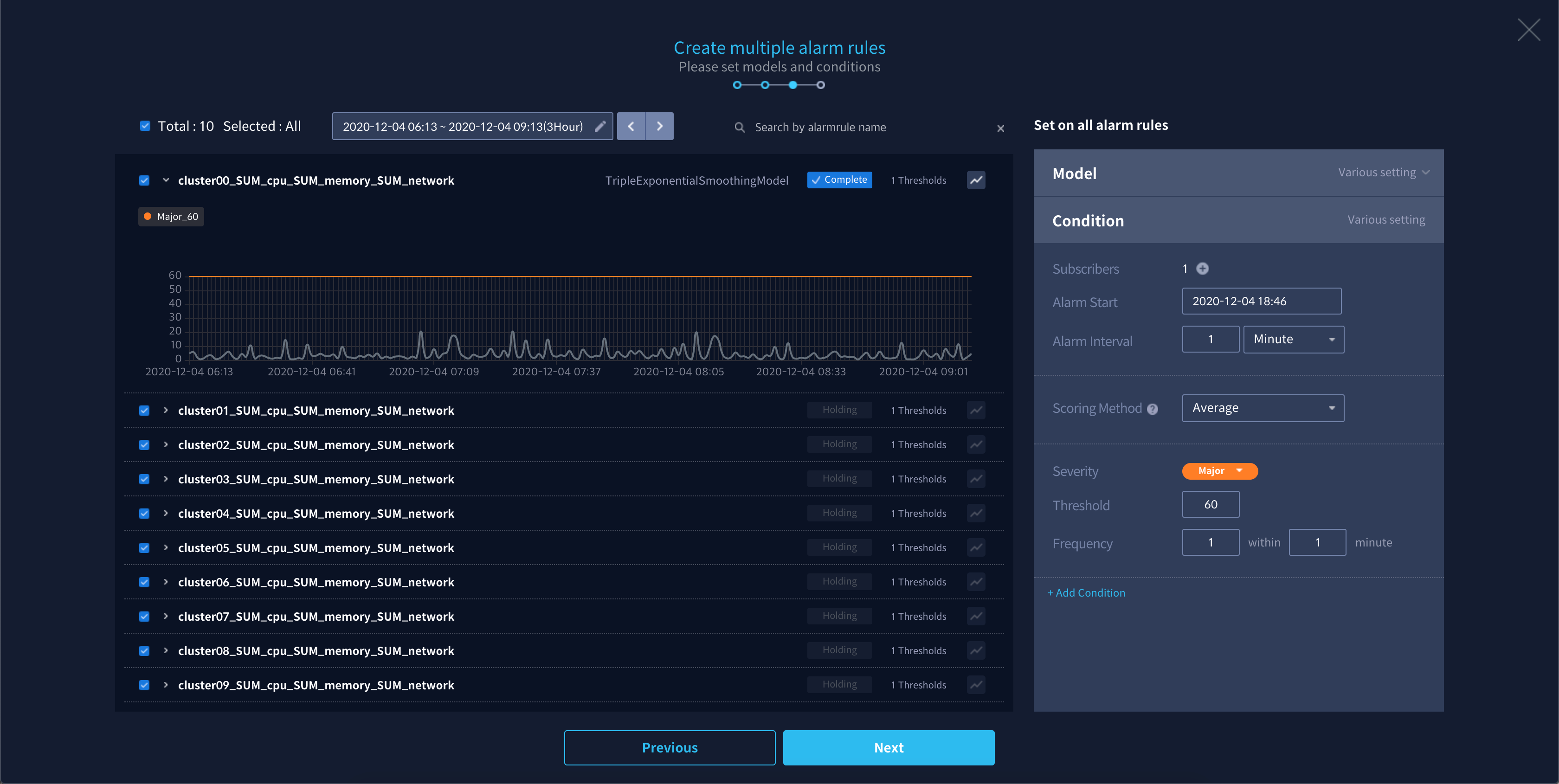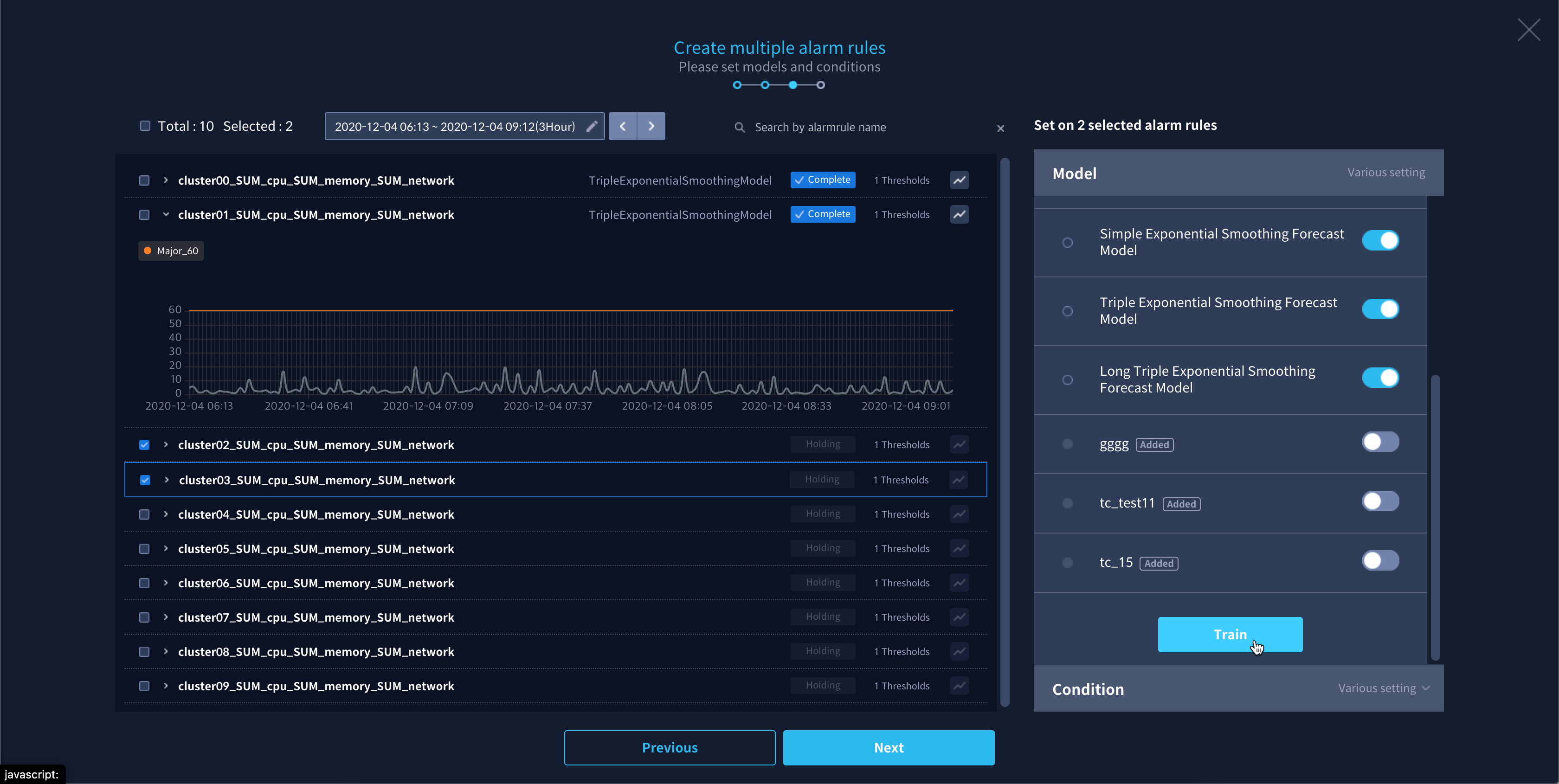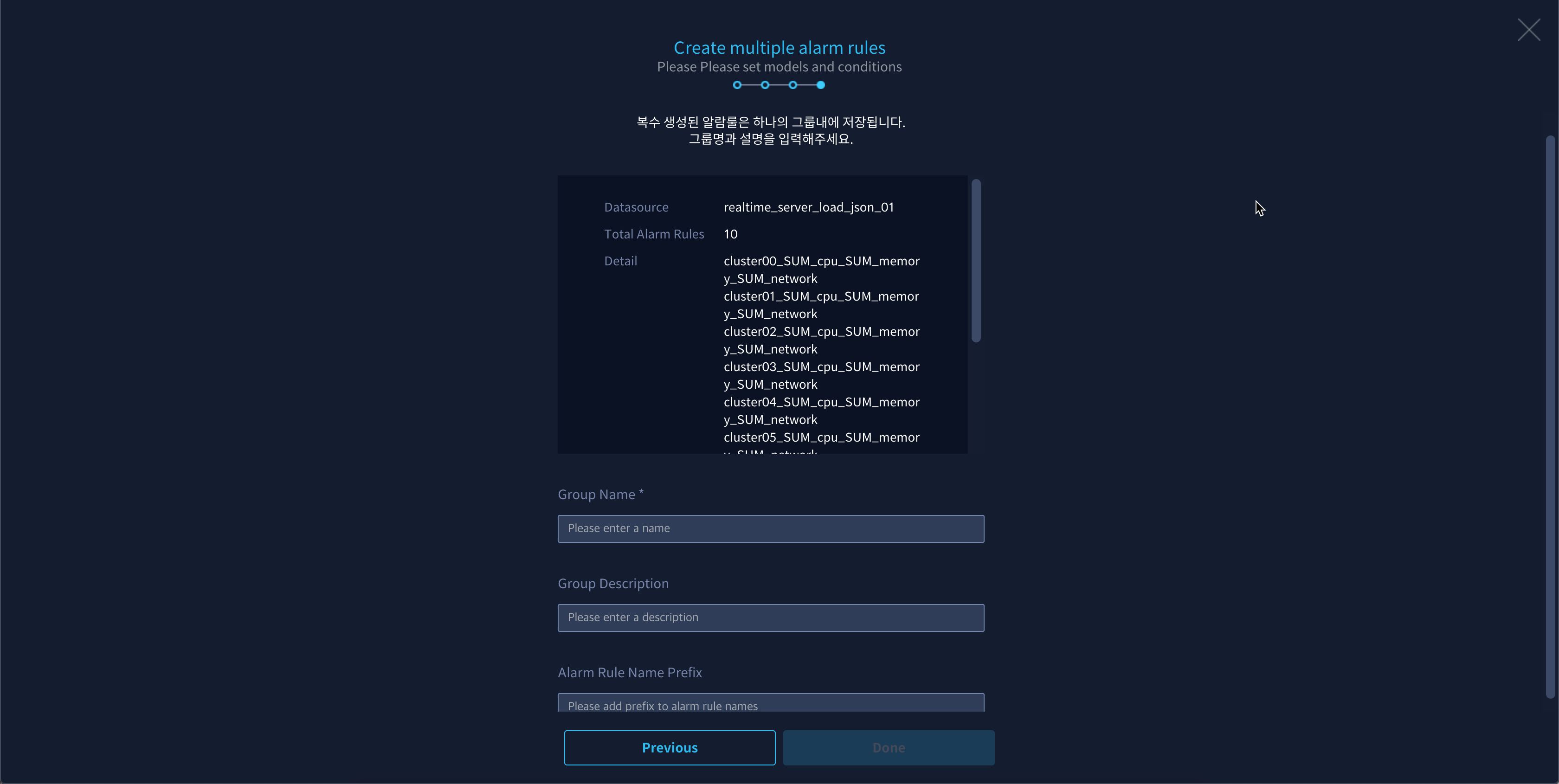Creating an Alarm Rule¶
Metatron Anomaly는 가장 기본이 되는 단일 알람 룰 생성과 다량의 룰을 한번에 생성할 수 있는 복수 알람 룰 생성 기능을 지원합니다.
알람 룰 생성¶
Anomaly guides users through the following procedures in order to help users easily create the desired alarm rules.
Select Data Source¶
To create an alarm rule, you must first set up a data source to monitor.
Click the Create Alarm Rule button at the top right of the Alarm Rule page.
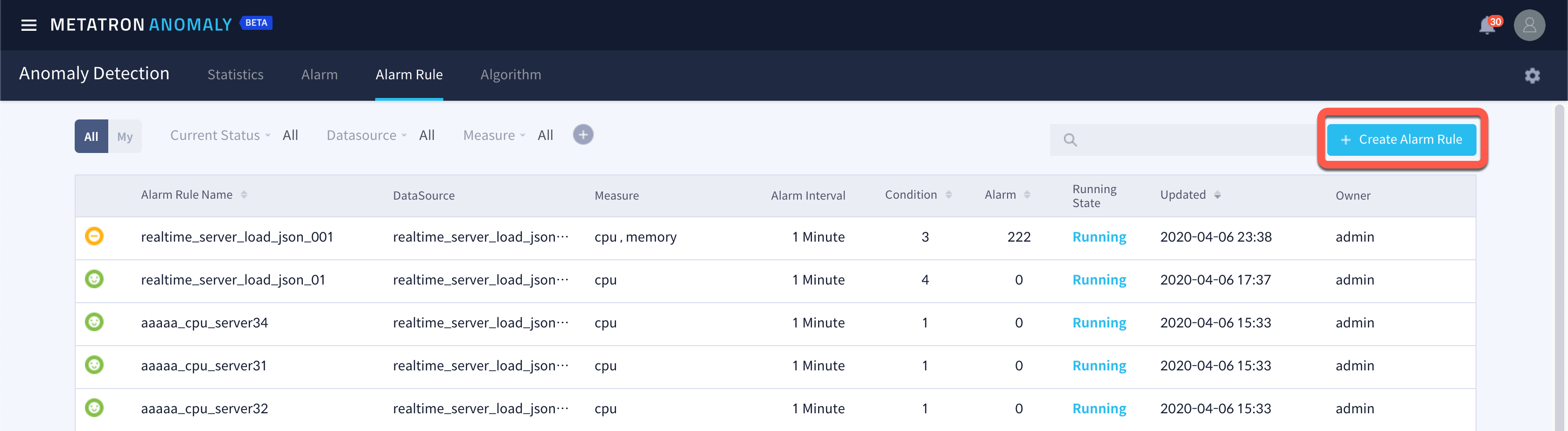
Select the data source you want to monitor.
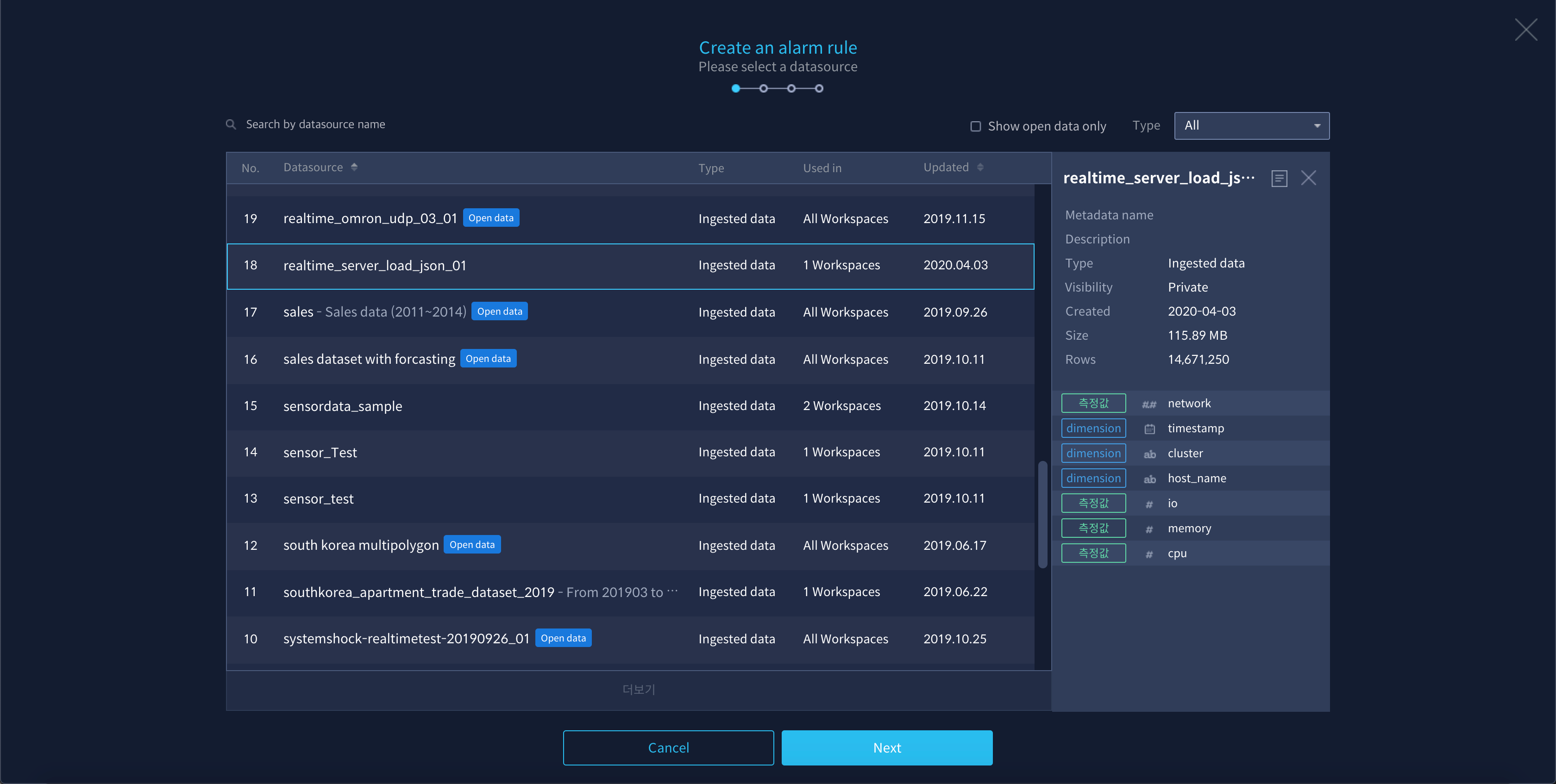
Select metrics to monitor¶
Selecting a data source will take you to the next screen and the Data panel on the left will open. Use this panel to select metrics to monitor as shown below.
Select Measures: In the Measure tab area, select the column you want to monitor. The clicked measure column is automatically moved to the aggregation shelf.
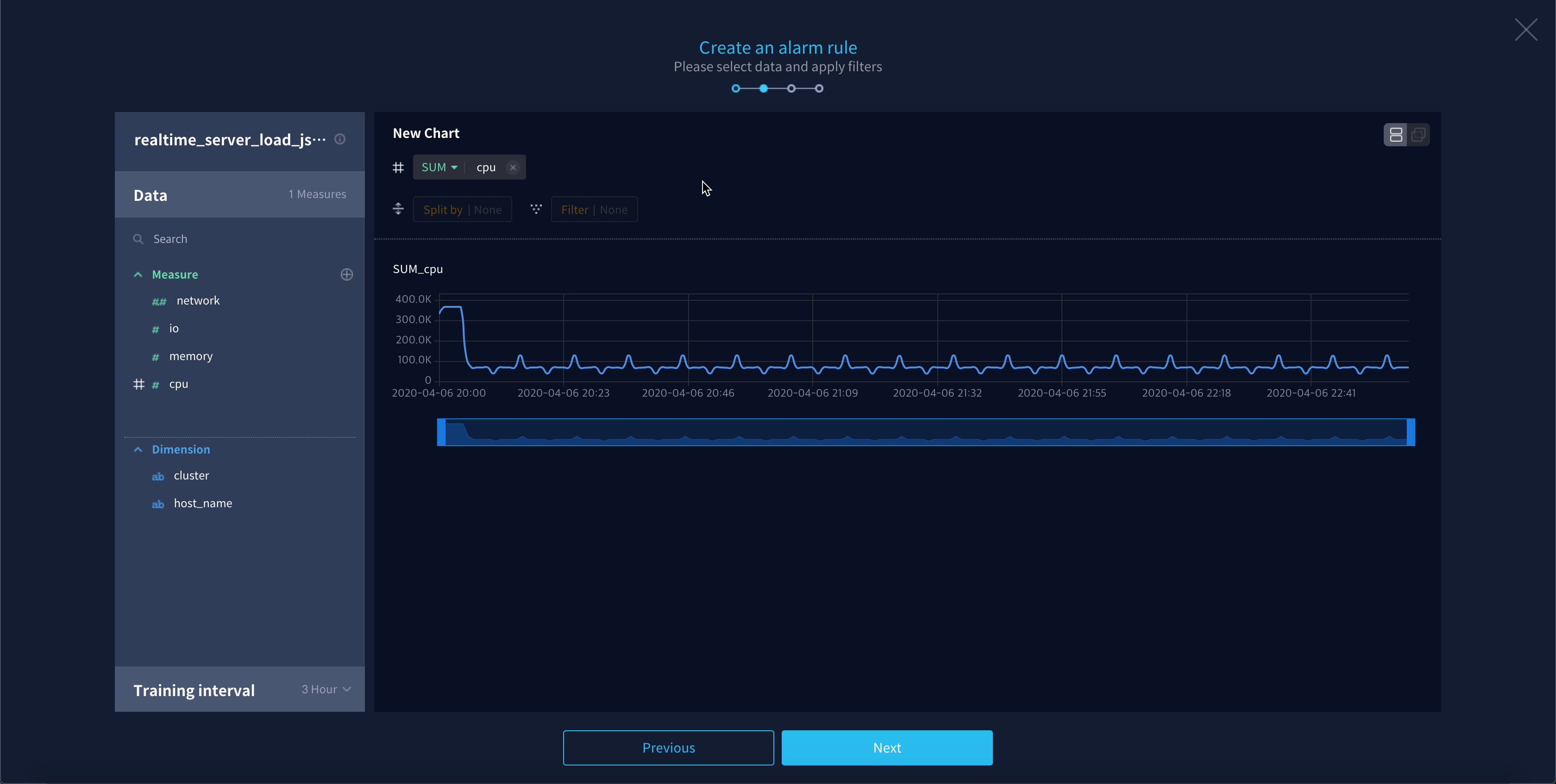
Add User-defined column: If necessary, you can create a new user column by applying a formula to an existing column. In the upper right corner of the Measure area, Click the
button to open a dialog box and set up a custom column.
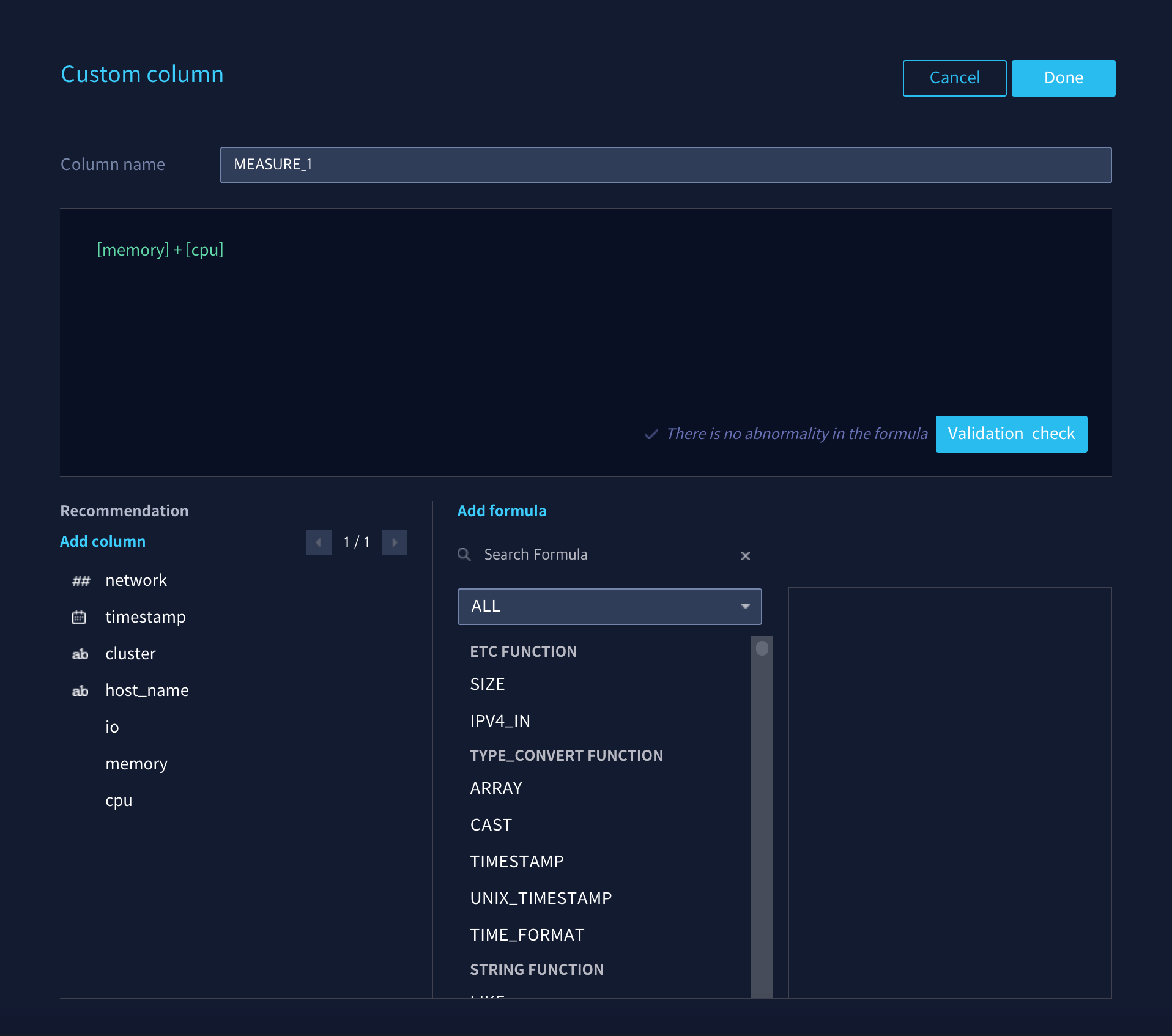
Change measure aggregation method: Select the desired aggregation method by clicking on each column placed on the Aggregate shelf. The default is SUM.
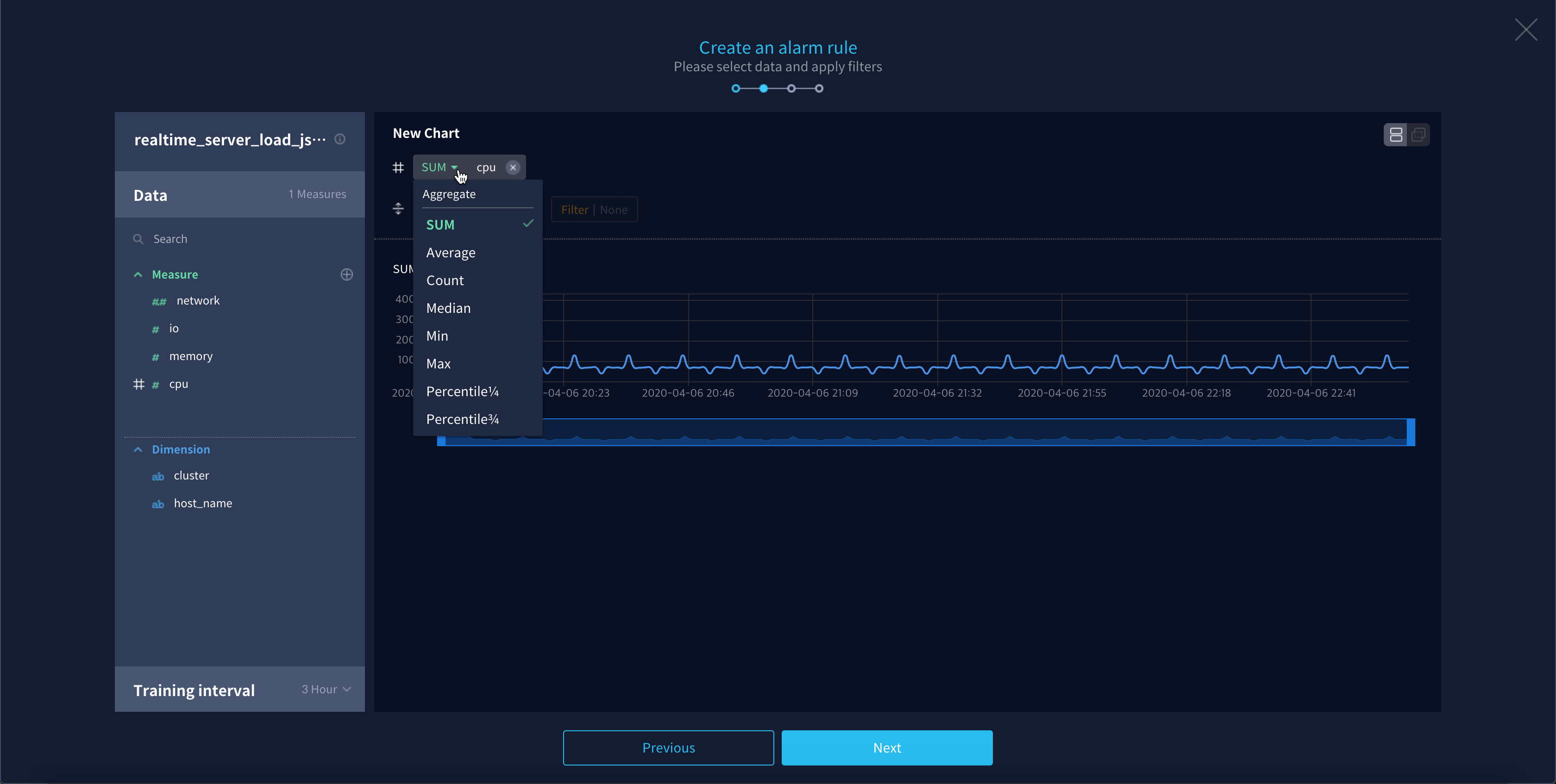
Split: You can split aggregated data based on dimension value columns. In the Dimension area, move the mouse cursor over the measure column to be used as the basis for division, and then click the
button. The maximum number of splits is 10, and if the dimension value is 10 or more, 10 random values are selected.
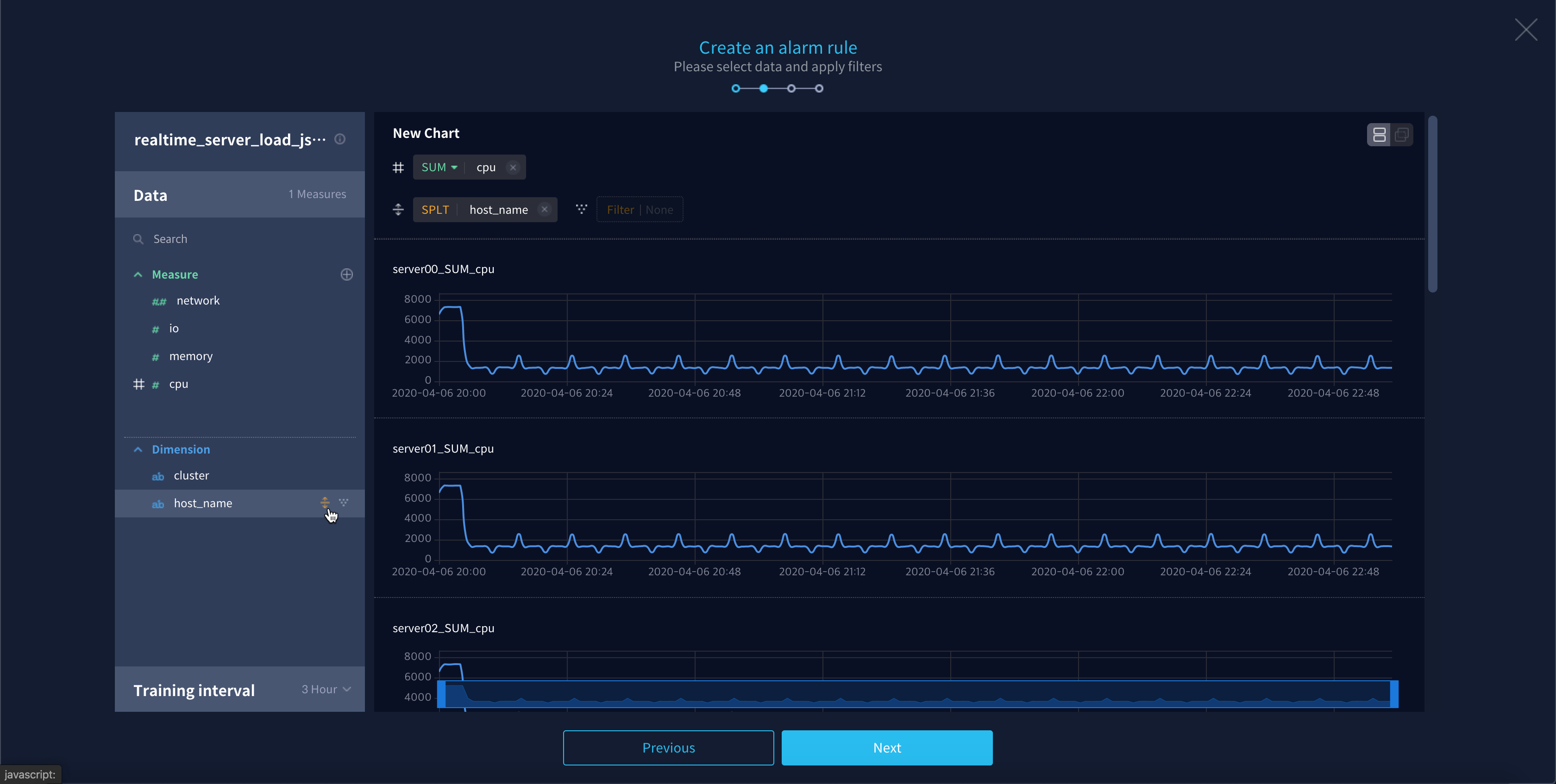
Filtering by Dimension value: You can filter aggregate data based on dimension value columns. In the Dimension area, move the mouse cursor over the measure column to set the filter, and click the
button. Then select the specific category you need to monitor as shown below.
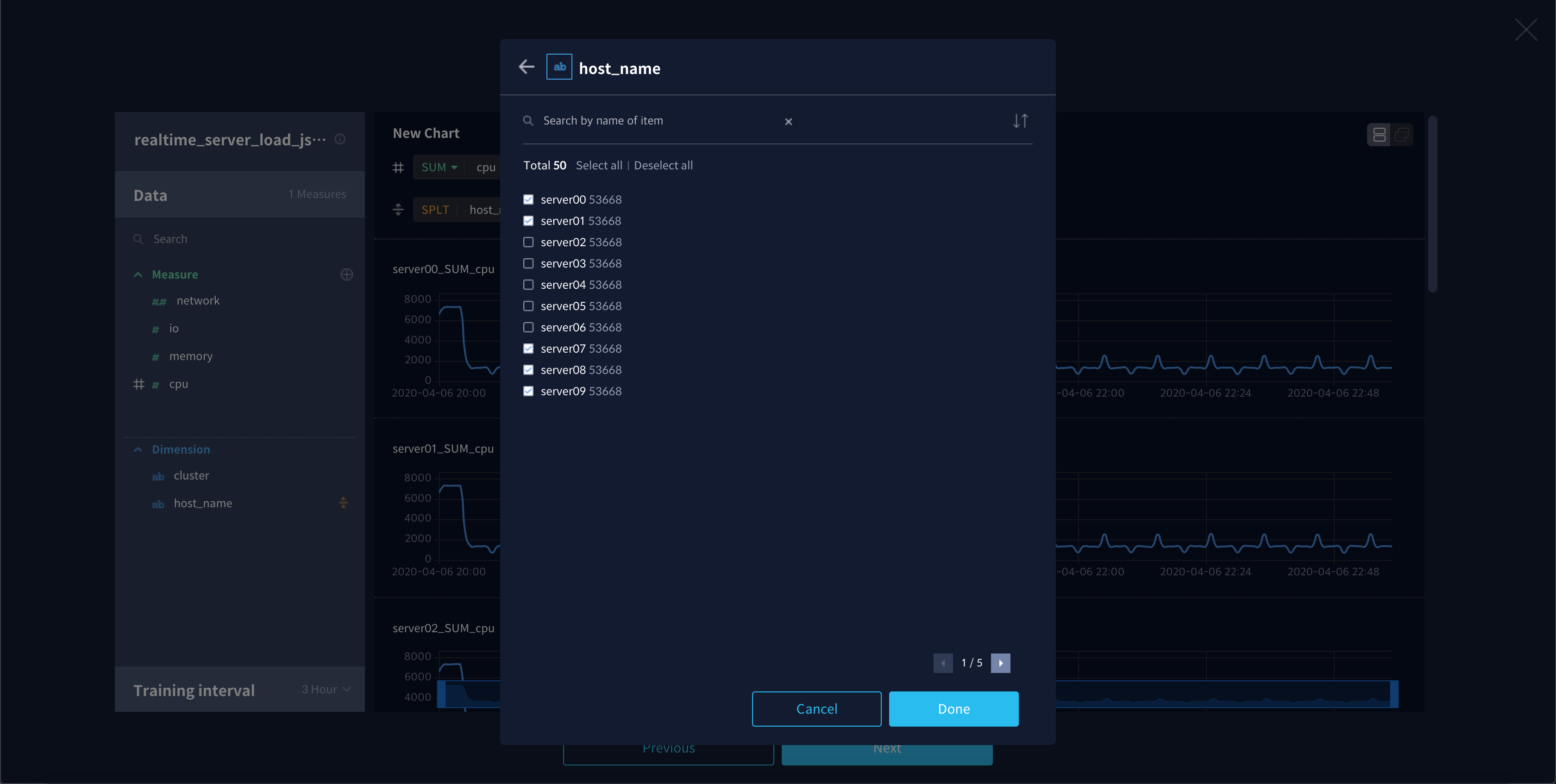
Setting the training data¶
When you finished selecting metrics to monitor, now you can select the data range to use for training the predictive model in the Training Interval panel.
Granularity can determine the default unit of time for data to be used for model training. While looking at the graph, choose the unit that best shows the pattern of the data.
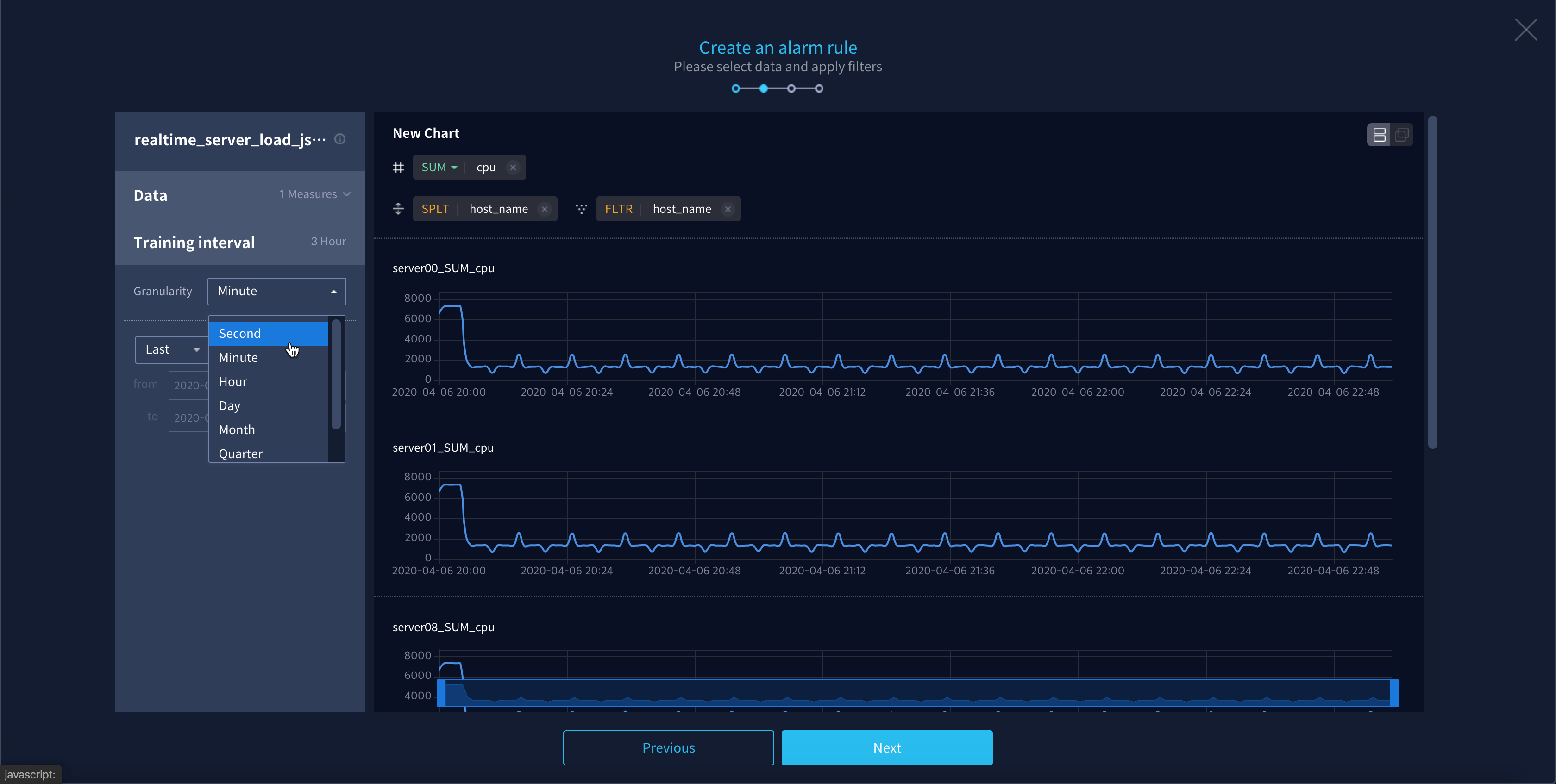
Set the range of data to use for training the model. You can enter a range of data to train in units equal to or greater than the default granularity set earlier.
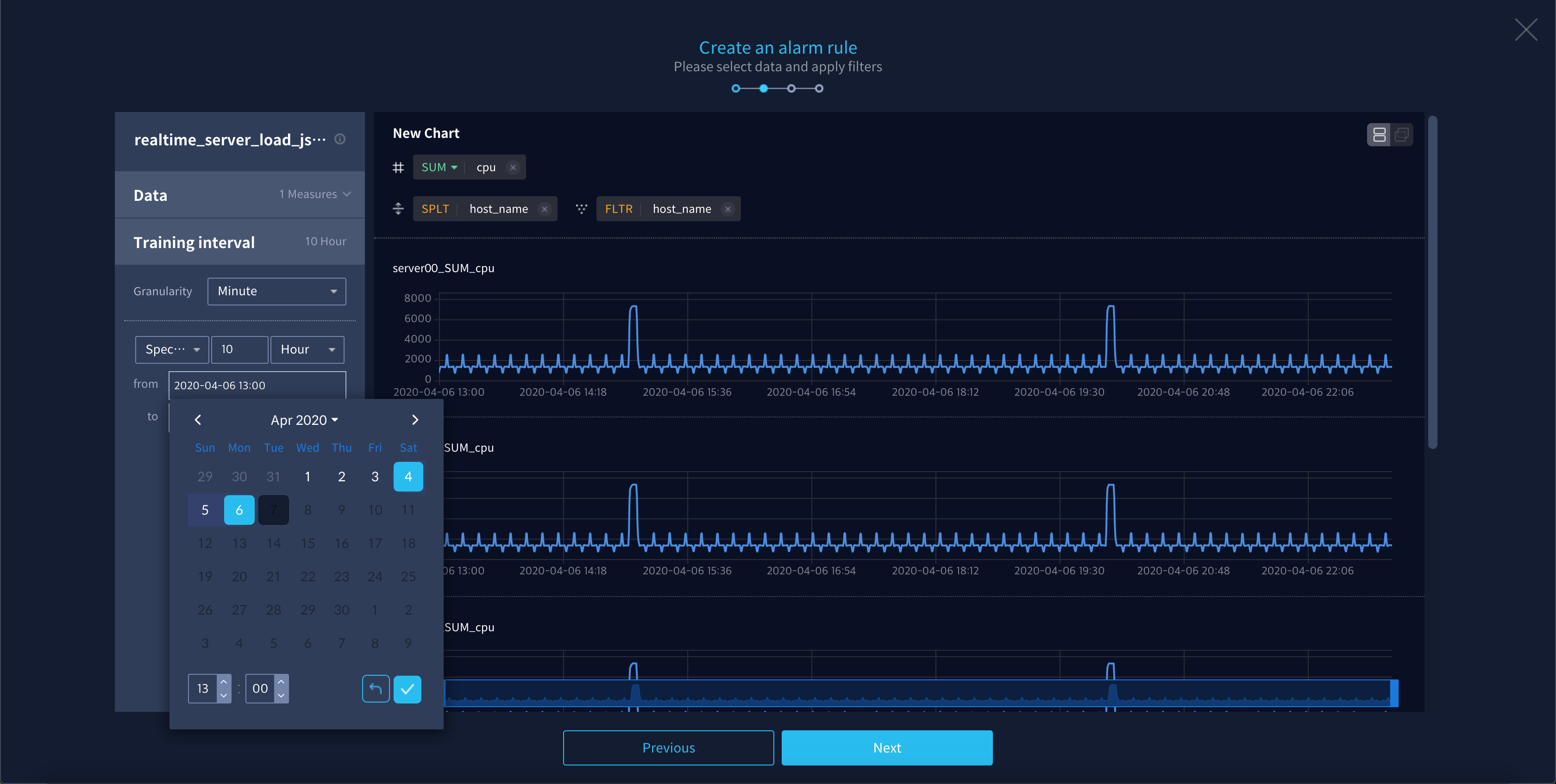
When all settings are complete, click Next.
Choosing a Model¶
Now go to the Model panel and choose which prediction model to use. Metatron Anomaly trains each model using a given set of training data and produces the results. Choose a suitable prediction model through one of the two methods below.
Use recommended model: By default, the model with the highest accuracy score (out of 100) displayed on the right is automatically selected with a Recommend mark.
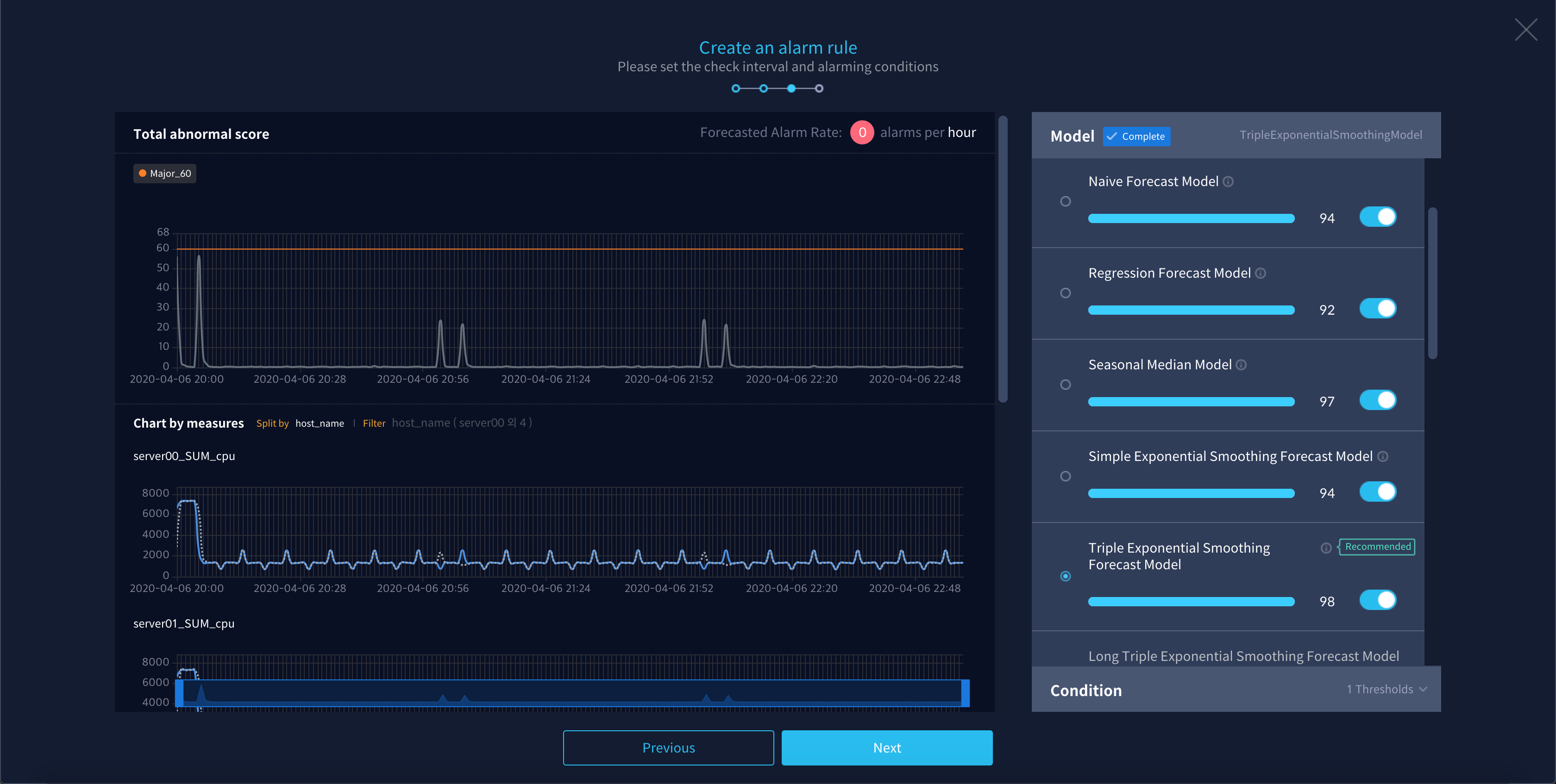
Select yourself after comparison: If you select each model, you can see the predicted value and Abnormal Score in the graph. You can select the model that you think is most suitable. When you mouse-hover the icon to the right of the model name, you can see the detail learning values.
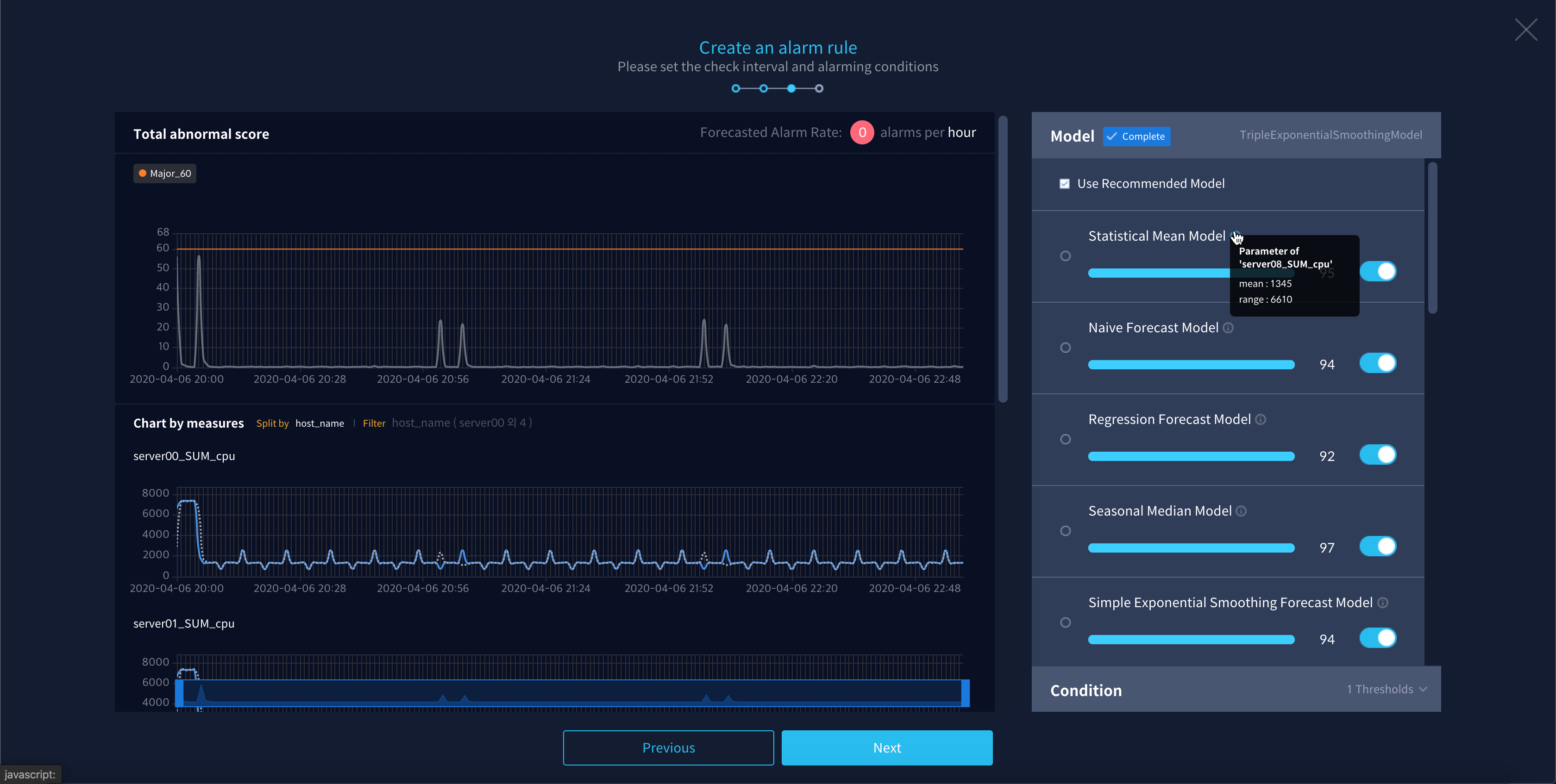
Multivariate 모델 선택: 룰 생성 2단계에서 1개의 measure 및 1개의 dimension으로 split했다면 다변량 모델 중 Multivariate Mean Model을 사용할 수 있습니다. (추후 다양한 모델 추가 예정) 해당 모델은 각 dimension value에 대한 measure 값들의 중앙값을 계산하는 모델로, anomaly score 계산 시 복수개의 변수를 동시에 참조한다는 점이 장점입니다.
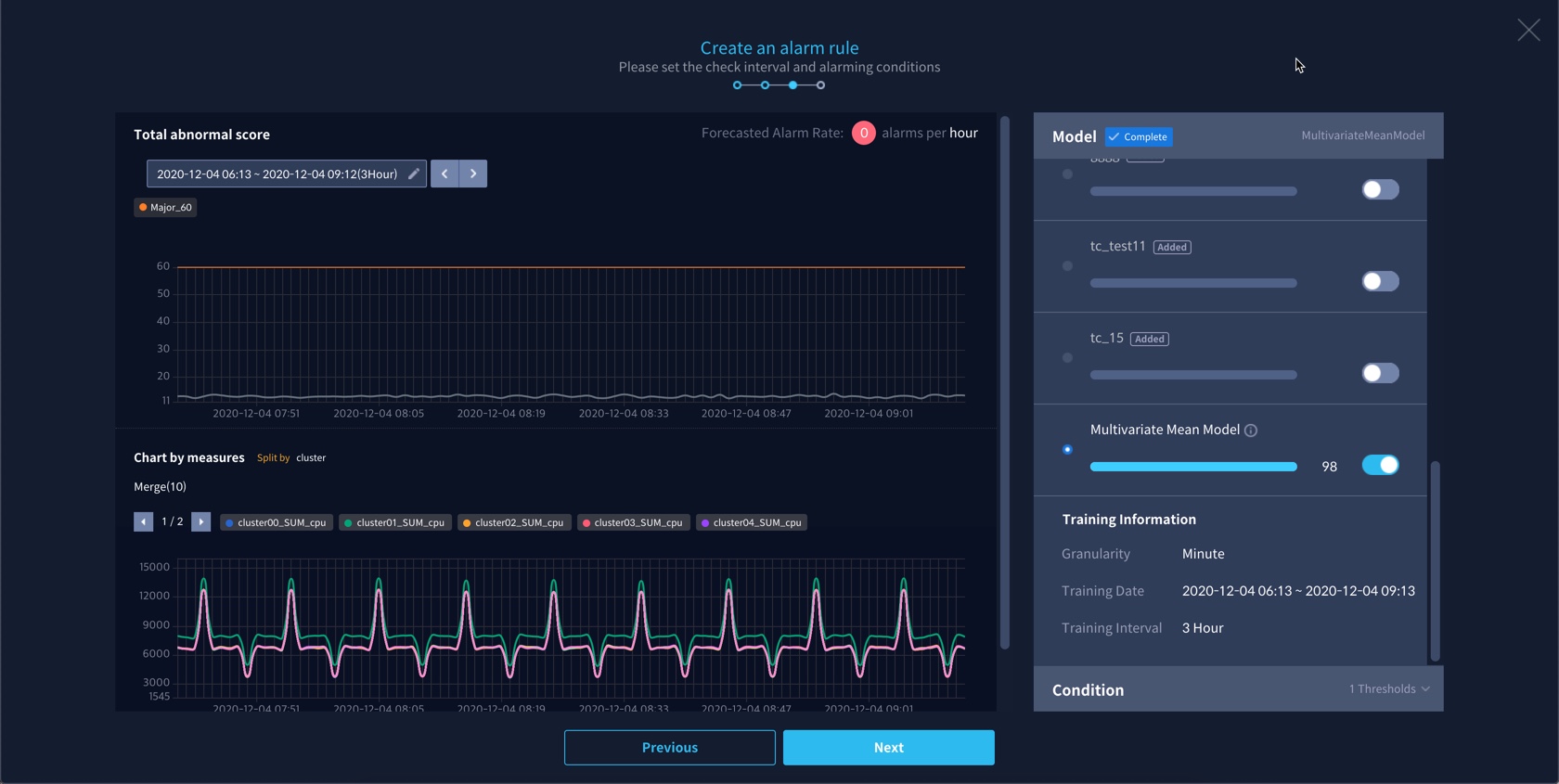
- align
center
- alt
multivariate model
Setting alarm rule conditions¶
After selecting the predictive model to use, now you need to set the conditions for the alarm to occur in the Condition panel.
Click
to the right of the Subscribers to open a dialog box, and set the target and method to be notified when an alarm occurs.
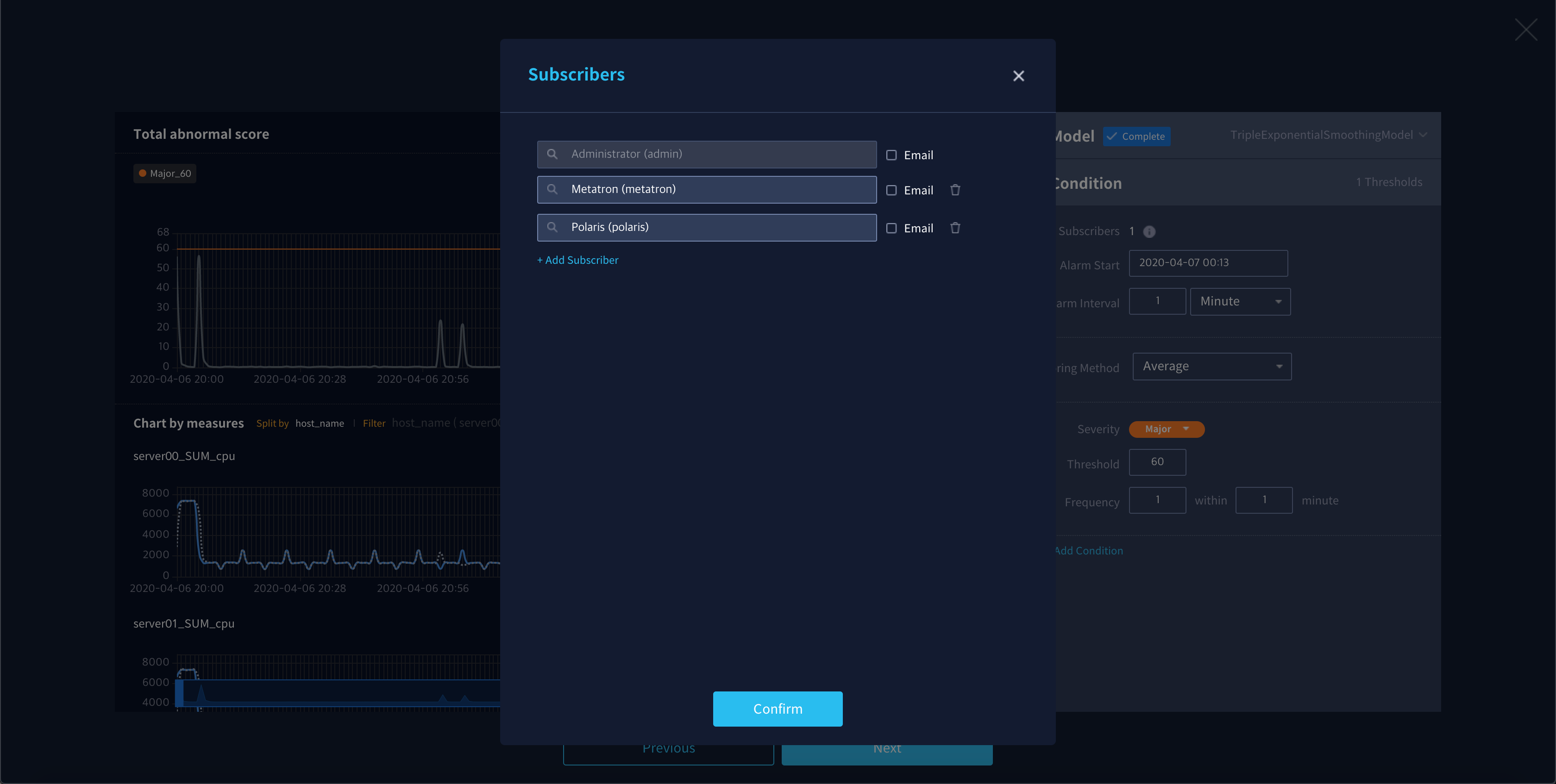
Set the time when the alarm is triggered by referring to the description of each item below.
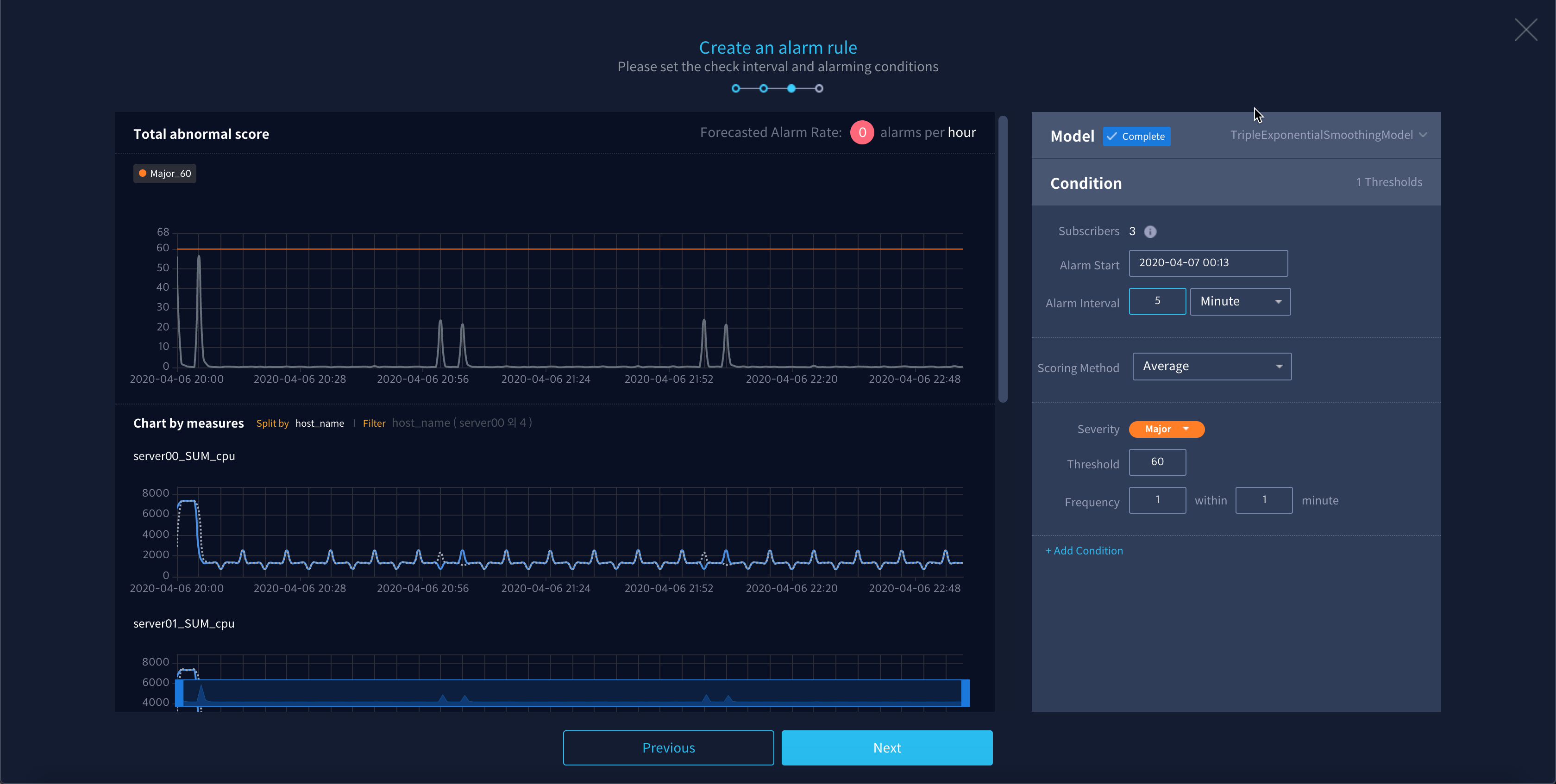
Alarm Start: Set when to start an alarm. The alarm starts after the time corresponding to this setting value.
Alarm Interval: Set the interval to generate an alarm when the condition of the alarm is met.
Scoring Methoddetermines how abnormal socres are calculated from multiple measue values split by dimension. The default value is calculated as the average of the abnormal scores of all measures, and can be changed to the maximum or the minimum.
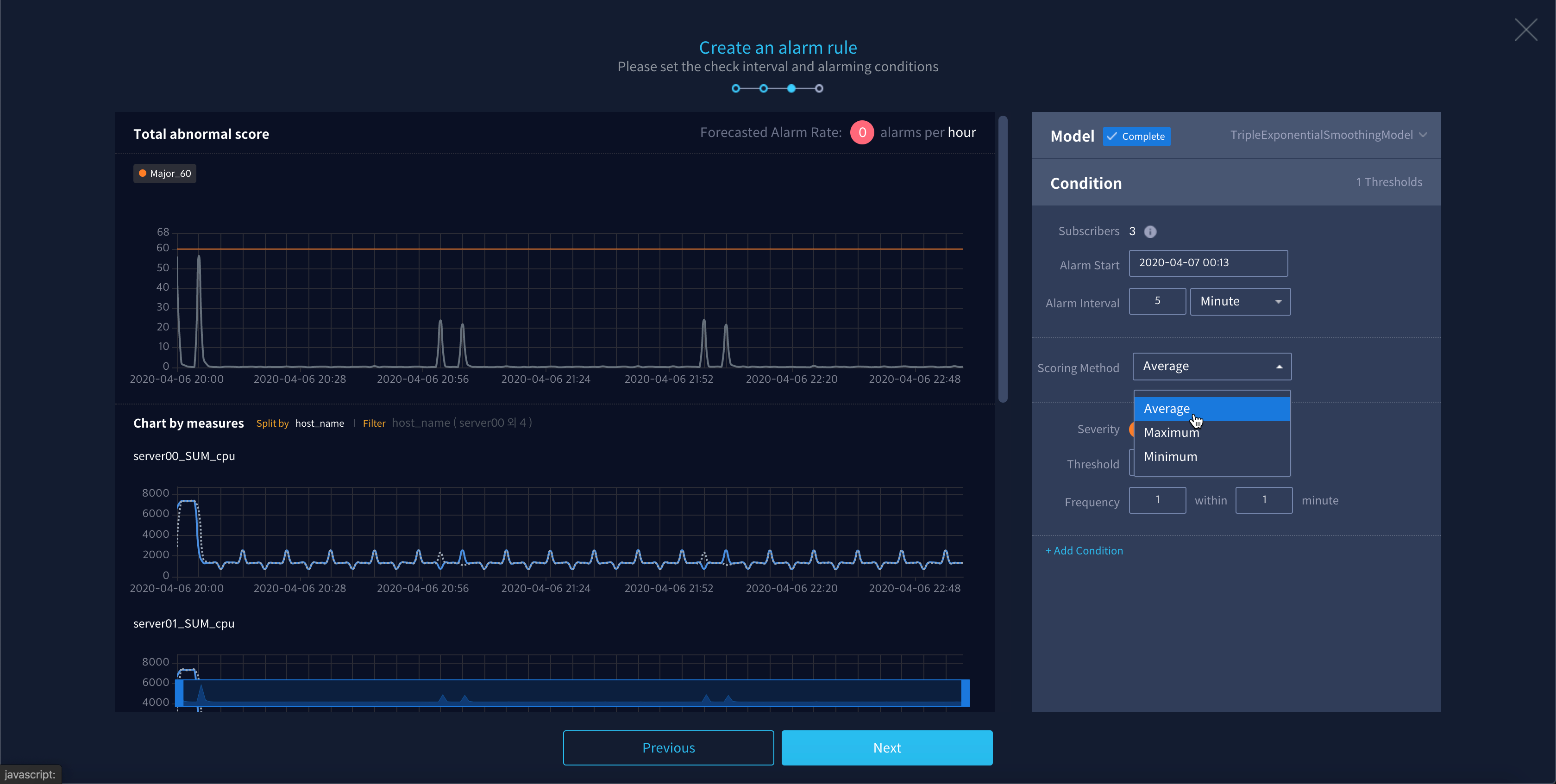
Set the alarm trigger conditions according to the abnormal score of monitored data with reference to the description of the following items. By default, one
Majorlevel condition is given and you can set more conditions with + Add Condition button.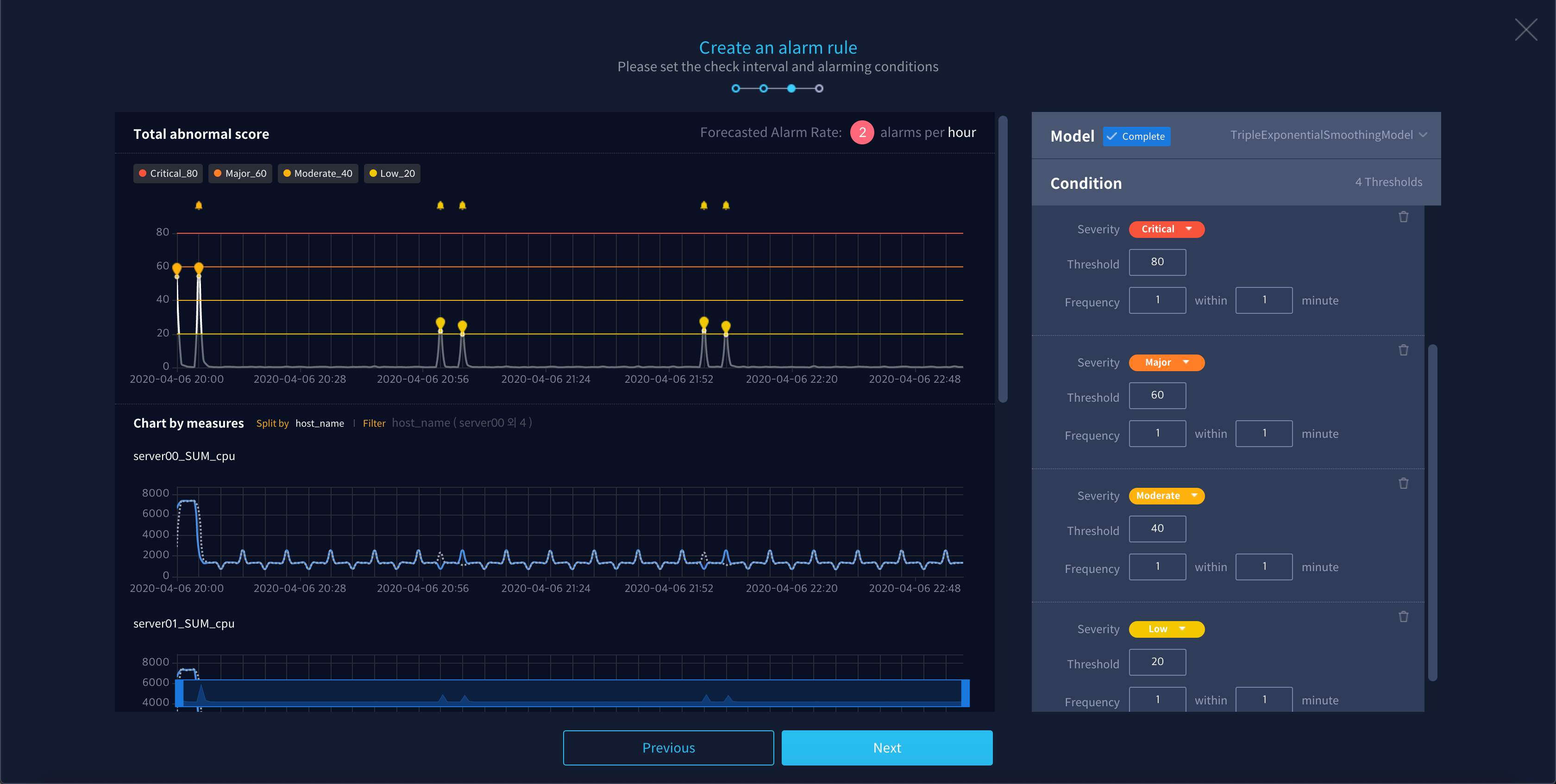
Severity: Set the severity of the alarm for a given condition.
Threshold: If the abnormal score exceeds this setting, the data is considered abnormal.
Frequency: Determines how often an alarm is triggered when the frequency of abnormal scores exceeds the threshold. For example, if it is set to “3 within 5 minute “, an alarm is generated if the abnormal score exceeds the limit value more than 3 times within 5 minutes.
When all settings are complete, click Next.
Complete the Rule¶
After all the settings you’ve done, finish the process of creating the alarm rule as shown below.
Enter the name and description of the alarm rule and click the Done button.
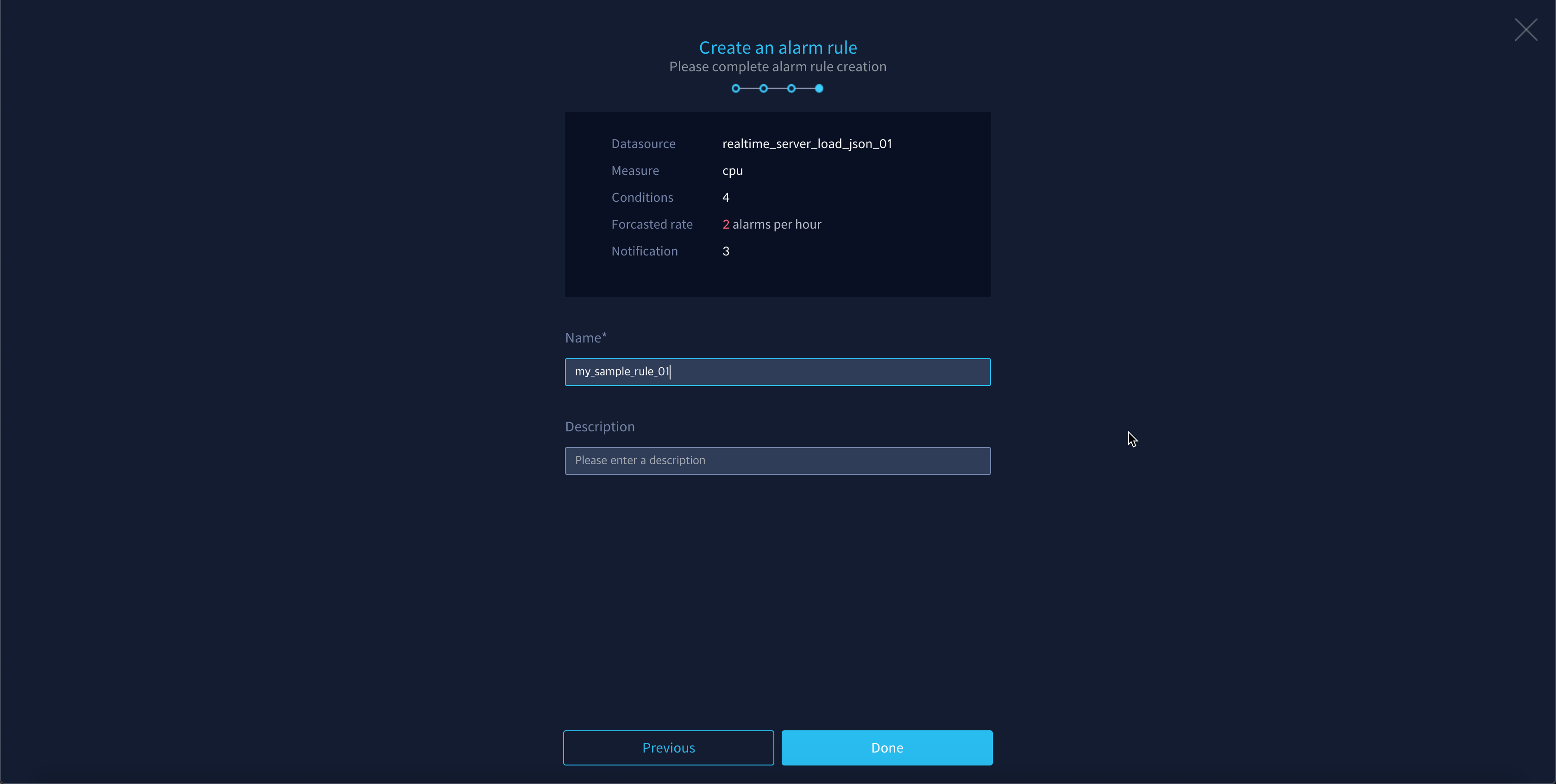
The created alarm rule is exposed at the top of the alarm rule list, and is immediately changed to the running state.
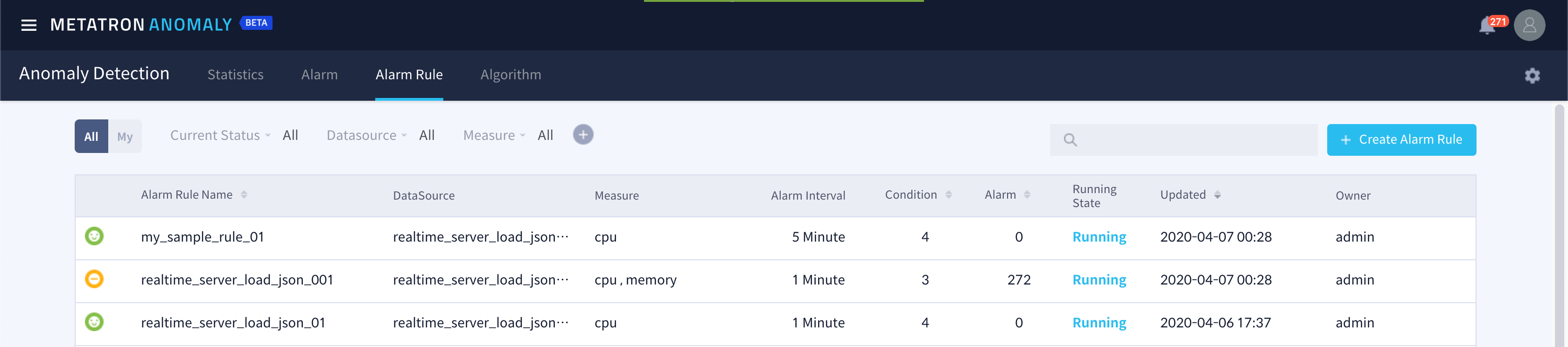
복수 알람 룰 생성¶
메타트론 어노말리는 시스템 운영자들이 대량의 장비를 관제하는 경우를 위해 동시에 다량의 알람 룰을 생성하는 기능을 제공합니다. 이 때에는 threshold 와 같은 알람 발생 조건을 일일이 설정하지 않고 최대 200개까지의 알람 룰을 생성할 수 있습니다.
Note
해당 기능은 운영 환경에 따라 시스템에 과부하를 줄 수 있으므로 알람 룰에 대한 이해와 시스템 상황에 대한 판단이 가능한 사용자만 이용하도록 권고하고 있습니다.
복수 알람 룰 생성 진입¶
단일 알람 룰 생성이 기본이며, 상황에 따라 복수 알람 룰을 생성해야 할 때는 step 2에서 ![]() 을 클릭하면 진행여부를 묻는 팝업과 함께 복수 알람 룰 생성을 시작할 수 있습니다. 이때 해당 버튼을 다시 누르면 단일 알람 룰 생성으로 복귀합니다.
을 클릭하면 진행여부를 묻는 팝업과 함께 복수 알람 룰 생성을 시작할 수 있습니다. 이때 해당 버튼을 다시 누르면 단일 알람 룰 생성으로 복귀합니다.
기본적으로 한번에 생성할 수 있는 알람 룰은 최대 200개이며, 필터를 이용해 생성 조건을 변경할 수 있습니다. 또한 알람 룰 생성 시 기준을 변경할 수 있는데, 각 measure 및 dimension 값을 전체 분리하는 전체분리, split된 dimension을 기준으로 룰을 묶는 차원값 기준, 선택한 meaure 기준으로 룰을 묶는 측정값 기준생성 방식을 선택할 수 있습니다.
다음을 누르고 3step으로 넘어가면 룰을 학습하기 시작합니다. 리스트의 첫 번째 룰을 학습하여 추천된 모델로 자동으로 선택하며, 필요시 우측 Model 탭을 눌러 변경할 수 있습니다. 학습이 완료된 룰의 이상치 스코어가 어떻게 계산되었는지 상세 차트를 보려면 ![]() 버튼을 눌러서 확인할 수 있습니다.
버튼을 눌러서 확인할 수 있습니다.
이 때 리스트의 첫번째 이외의 룰들은 다음 스텝에서 자동으로 추천 모델로 선택되며, 만약 수동 조정이 필요하다면 체크박스로 룰들을 선택한 후 Model 탭 하단에서 Train을 눌러 수동학습 후 모델 및 세부 threshold 조건을 수정할 수 있습니다.
최종적으로 알람룰 이름의 prefix 값이 될 알람 그룹의 이름을 작성하여 복수 알람 룰 생성을 마무리 합니다. 알람 그룹명과 룰 이름들의 prefix값을 다르게 지정하고 싶다면 하단의 prefix 텍스트 필드에 값을 입력합니다.